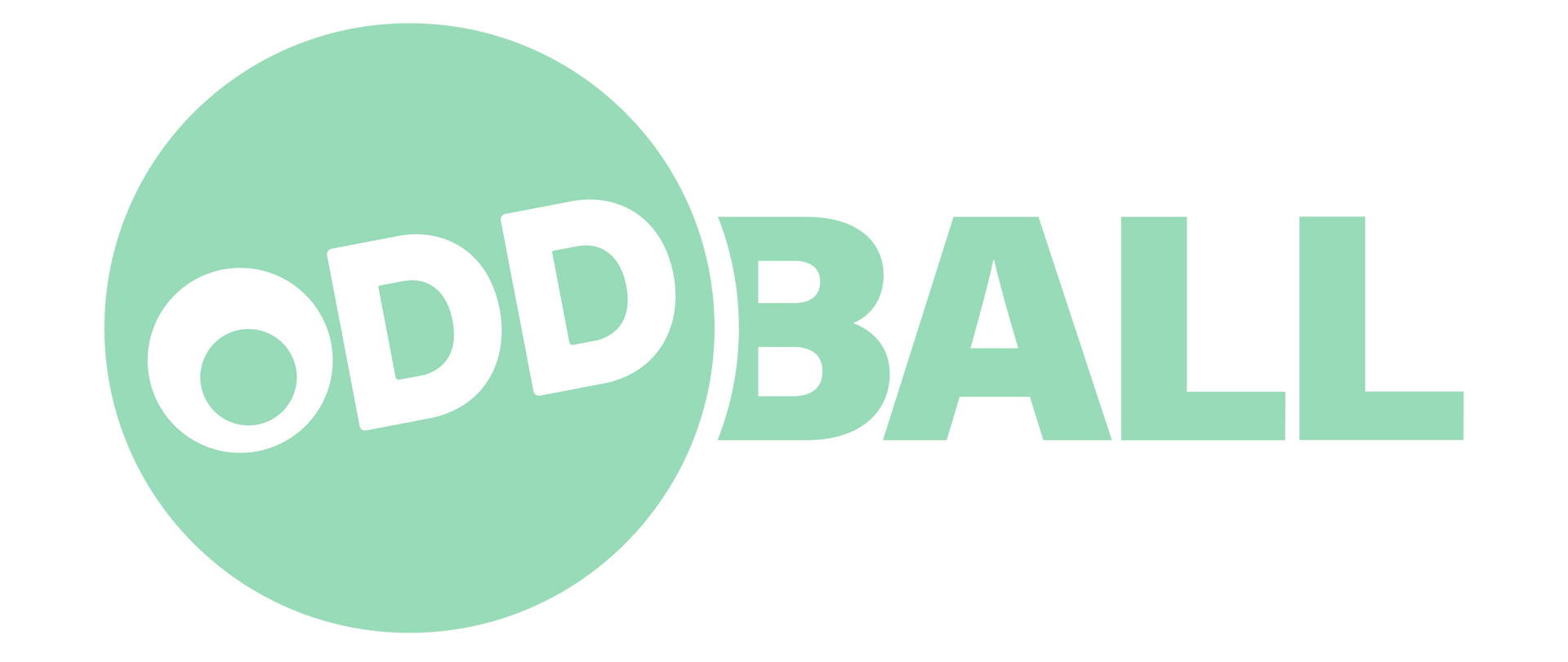How To Fix Audio Sync Issues in Marketing Videos
A solid marketing video can help your brand stand out and connect with viewers a lot quicker than text or still images. Good production goes beyond quality visuals. The audio has to match the video exactly, or viewers will tune out. When the audio doesn’t line up with what’s happening on screen, it instantly throws people off. All the time spent filming, editing, and putting the video together can go to waste because of something that might seem minor but feels major to the person watching.
Audio sync issues are more common than most people realize, but they still create major headaches. Whether it’s a delay in someone’s speech or background music falling out of step with visuals, the result is the same—confusion, distraction, and a lack of trust in the message being communicated. This article is here to help walk through what causes these problems, how to spot them, and what you can do to get them fixed so your video production actually delivers the message the way you intended.
Understanding Audio Sync Problems In Marketing Videos
Audio sync issues happen when the sound doesn't match the corresponding video. Think about a talking head video where the speaker's lips move out of time with their voice. To a viewer, it feels awkward, like watching a badly dubbed movie. That simple mismatch can make a video feel off, even if everything else about it is great.
These problems can affect how your message lands. If the viewer is too distracted by mistimed sound, they won’t pay attention to what you're saying. That’s a problem if you’re investing time and money into promoting a product or message. Most people will stop watching if the video feels unprofessional or hard to follow. When that happens, your marketing goals take the hit.
There are a few causes behind audio sync issues, and knowing where to look helps speed up the fix. Here are some of the most common technical problems behind sync issues:
- Poor frame rate conversion between the camera and editing software
- Delay in audio capture equipment or external microphones
- Settings mismatch during post-production
- Lag caused by editing software or outdated plugins
- Rendering issues when exporting the final video
Sometimes it's one issue. Other times, it's a mix that builds up during the editing process. Either way, identifying the source is the first step toward solving it. Understanding why it happens means you’ll waste less time troubleshooting and instead focus on getting the final product done right.
Tools And Software To Diagnose Audio Sync Issues
Fixing out-of-sync audio starts with spotting the problem clearly. That’s where having the right tools and software makes the difference. Trying to solve this with guesswork can lead to endless revisions and a lot of frustration. But with some free and paid tools, pinpointing where the sync breaks down is a lot easier.
Some of the most common programs that editors use include:
- Adobe Premiere Pro: Offers detailed audio and video timelines, making syncing visuals and sound cleaner
- Final Cut Pro: Especially useful for Mac users with built-in tools for syncing multiple clips
- DaVinci Resolve: Known for solid editing features and a free version good enough for fixing basic sync issues
- PluralEyes: A plugin that automatically matches audio with video from different sources
When using these tools, make sure the frame rate is consistent from the start of the shoot through final render. A mismatch early on can throw everything off down the line. Also, label and organize files properly to avoid confusion between original raw files and newly synced edits.
A few helpful steps when using video editing tools:
1. Import all media into your project before making changes
2. Check frame rates for both audio and video files
3. Use clap boards or sharp sounds during shooting to create clear sync points
4. Zoom in on audio waveforms to align clips accurately
5. Always play back the video fully before rendering
Even small adjustments can have a noticeable impact. Routine checks throughout editing can save a lot of time compared to trying to fix a problem at the final stages. Using tools that help you spot flaws early makes any video production run smoother.
Steps To Fix Audio Sync Issues
Once you spot the audio sync problem, the next step is figuring out how to fix it without wasting hours on trial and error. Instead of tinkering around and adding more edits on top of broken ones, stick to a consistent troubleshooting process. It helps keep things clean and trackable, especially if you’re working with multiple clips or layered timelines.
Here’s a common process that works for a lot of video editing setups:
1. Re-import the original files. If the current version is off, start fresh with clean footage and audio
2. Align the audio manually using waveforms. Match up the peaks of your main audio file with the camera-recorded reference
3. Adjust audio offset. Most editing programs let you move the audio track slightly forward or backward in milliseconds
4. Use sync-by-timecode if both audio and video recorders support it. This method is fast and accurate but depends on proper timecode input
5. Once aligned, lock tracks so they don’t accidentally shift during final edits
6. Test playback frequently. Don’t wait until the end to check everything, catching little things early is way faster to deal with
If you're working on a project that uses external mic setups, built-in camera audio, or multiple cameras, things get layered fast. In those cases, multi-cam editing tools can be a lifesaver by keeping visuals and audio from different sources under one timeline. That said, avoid rushing through the initial setup. Relying on auto-sync features without confirming the settings first is a common mistake and can blow up entire edits.
Another thing that trips people up is rendering previews too early. If your preview files were synced but your final export settings change the frame rate or resolution, that alone might throw off the timing again. Double-check that render settings match project settings every time you export, especially when sending across different platforms or devices.
Best Practices To Avoid Future Sync Headaches
Once you’ve fixed a sync issue, it's a good time to make a few changes so you don’t keep running into the same problems. Many sync issues are avoidable with a little prep and regular habits while working on video projects.
Here are a few practical habits to help reduce future sync issues:
- Stick with consistent frame rates from shooting through editing. Don’t switch between 30 fps and 24 fps unless you know how to handle the outcome
- Use a clapper or clear hand clap at the beginning of takes. That sharp sound creates a visual and audio cue that's easy to line up later
- Label and back up original files. Accidental changes to raw clips during import or editing can create sync problems down the line
- Keep your software updated. Some sync problems come from using outdated plugins or effects that don’t play well with newer file types
- Record backup audio. If your external mic messes up, having the onboard camera audio offers a fallback for syncing
It also helps to test your full setup before filming a long piece. Do a quick audio and camera check to catch problems early. For example, some external microphones can introduce slight delays, just enough to throw off sync if you're not careful. Testing this ahead of time can save a full day of frustration later.
Keeping Your Video Audio Tight and On Time
It’s possible to avoid most audio sync issues with the right prep, the right tools, and a clear process. Sync problems can feel like a technical nightmare, but a lot of them come down to setup and workflow. Keeping your frame rates consistent, checking early for delays, and staying organized during the editing process will help you finish your projects without getting stuck redoing the same fixes over and over.
Great video comes from clarity. When the audio lines up smoothly with clean visuals, the message connects better, and people stay tuned in. Marketing videos work best when the tech side stays invisible to viewers, when it just feels smooth from start to finish. That's the goal, and with better audio practices, it's a lot easier to hit that mark every time.
If you’re putting together video content that matters, working with a studio that already understands where to look and how to fix sync issues can save a lot of stress. Your message gets through, your brand looks sharp, and your audience doesn’t get distracted. Done right, your video feels effortless, exactly how it should.
To achieve seamless video production, make sure your videos are engaging, clear, and free of technical issues. If you're ready to elevate the quality of your marketing content, explore how Oddball Creative's expertise in video production can help. Our team can guide you in creating polished and professional videos that capture your audience's attention and convey your message effectively.